deadzoom Instructions
Create Folder | Renaming File | Edit File | Copy File | Move File | Delete File | Sort Files | Search Files | Batch Files | Template | Bulk_Uploader | Normal_Uploader
(1) Click the word "Folders". Next click "Create Folder".
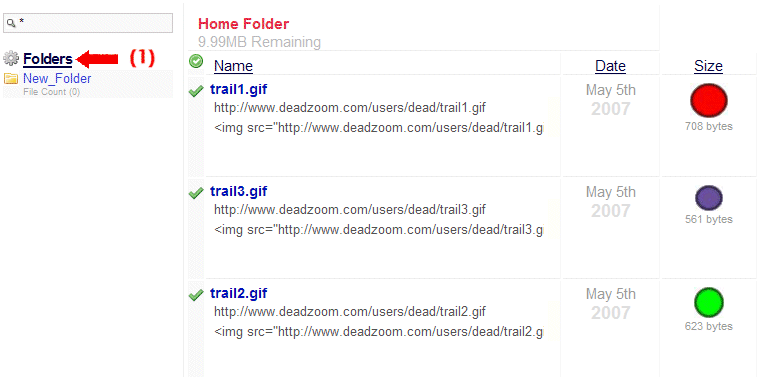
(1) Click the check mark to add the file to your batch folder.
(2) Is your batch folder.
(3) Click "Rename" in the action menu.
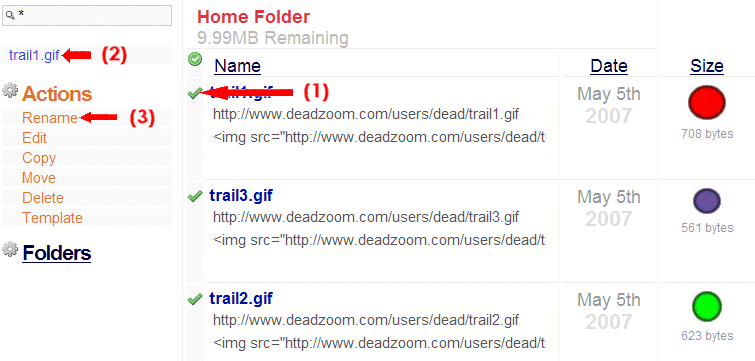
(1) Click the check mark to add the file to your batch folder.
(2) Is your batch folder.
(3) Click "Edit" in the action menu.
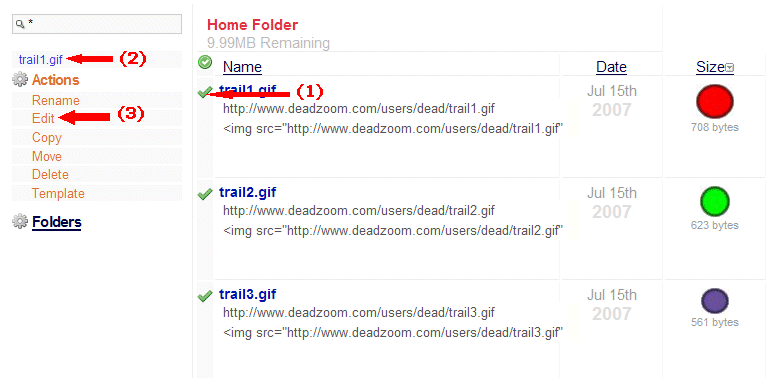
(1) Click the check mark to add the file to your batch folder.
(2) Is your batch folder.
(3) Click "Copy" in the action menu.
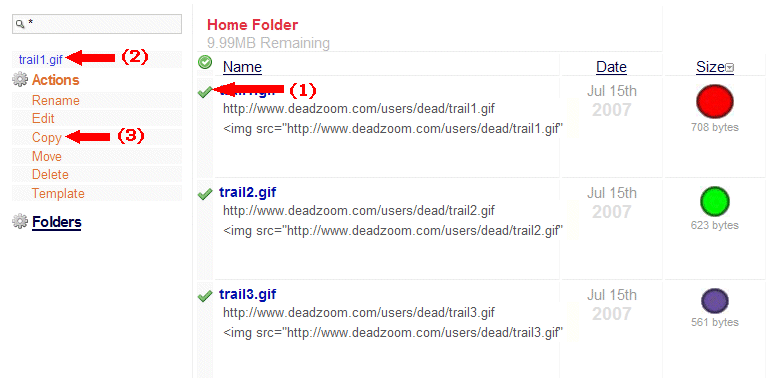
(1) Click the check mark to add the file to your batch folder.
(2) Is your batch folder.
(3) Click "Move" in the action menu.
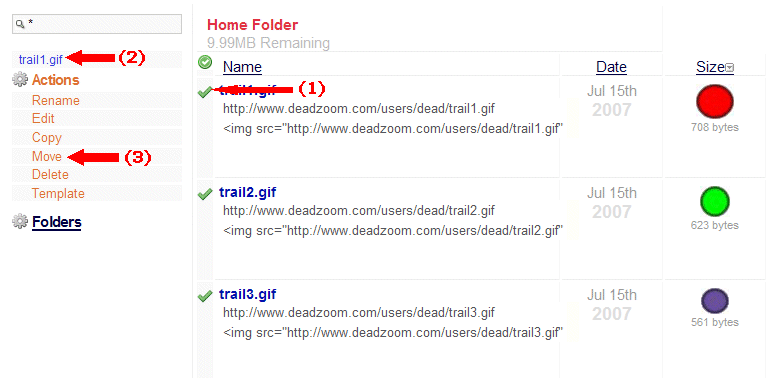
(1) Click the check mark to add the file to your batch folder.
(2) Is your batch folder.
(3) Click "Delete" in the action menu.
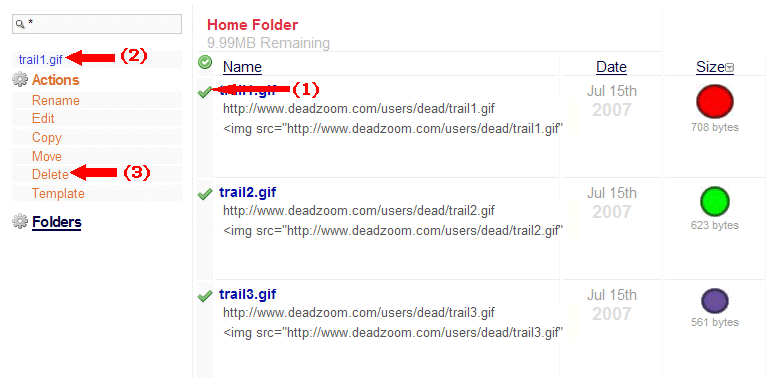
Clicking "Name, Date or Size" will sort your files in "Name, Date or Size" order. Note the three red arrows.
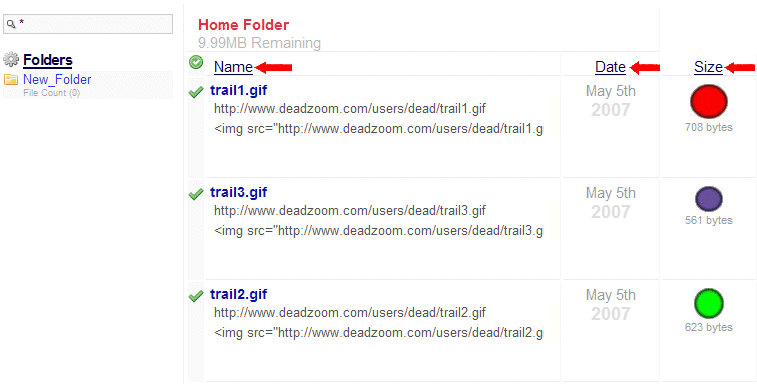
(1) Type in a file name or part of a file name. Next click anywhere in WHITE area to start search
(2) If done correct all files with "trail" (As per example) will show in your folder. To show all files again just take the search word out of the search box.
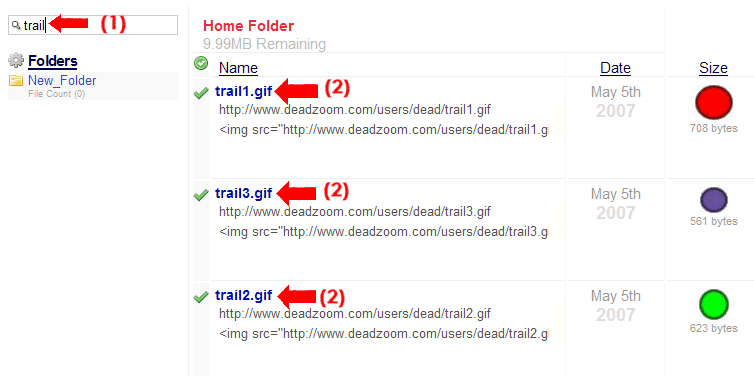
(1) Click the Check mark next to the file name to add to your batch folder.
(2) If done correct your files will be on the left.
(3) Pick an action.
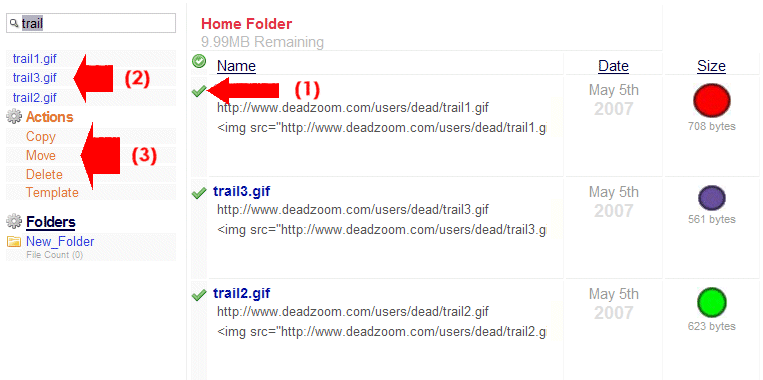
(1) Click the check mark to add the image(s) to your batch folder.
(2) Is your batch folder.
(3) Click "Template" in the action menu.
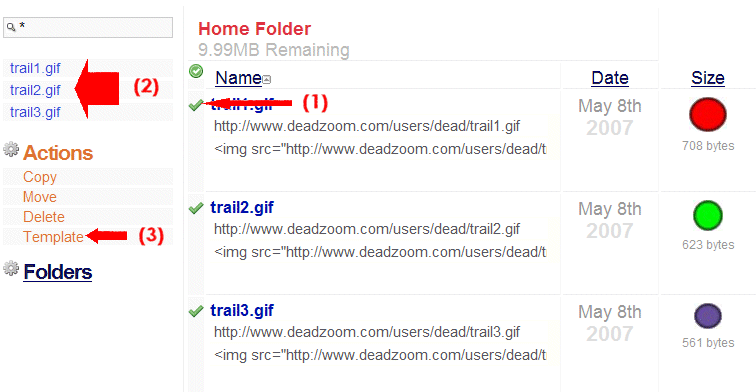
Step Two
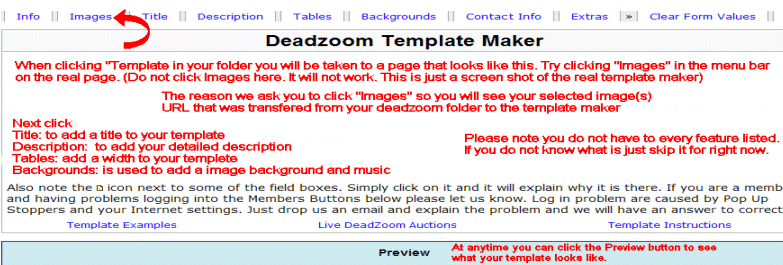
Step Three: When you get to the page below and like the results, follow the next step.
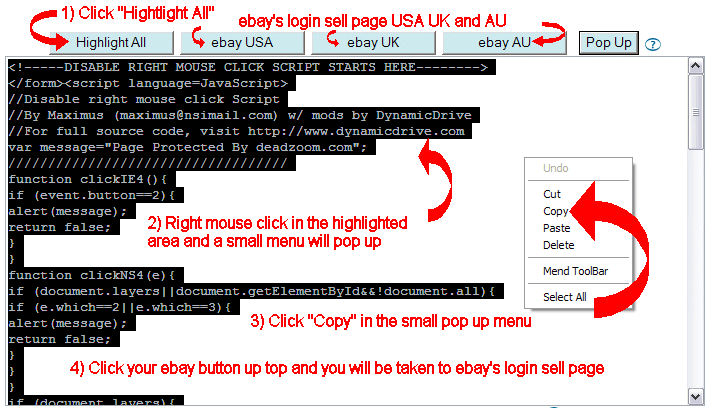
Step Four: Screen shot of ebay's Title & Description on sell page
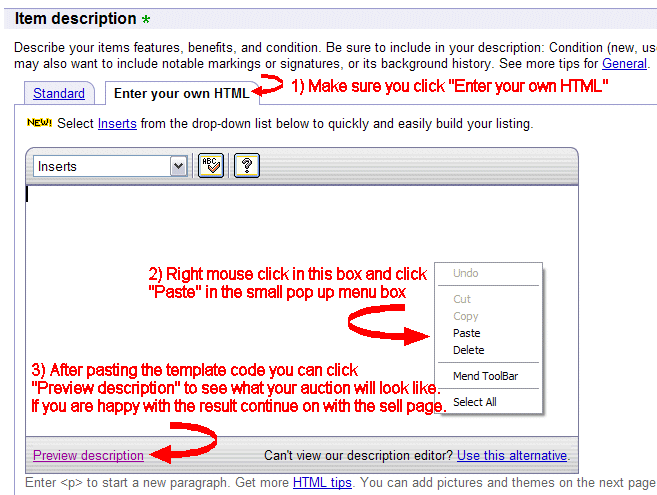
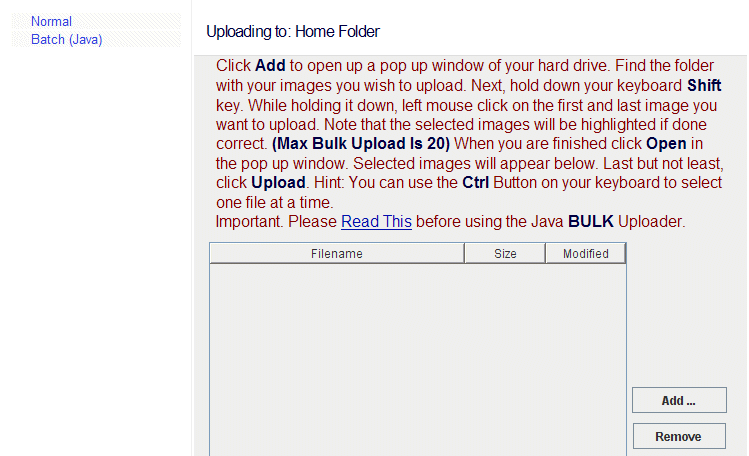
(1) Click the "Uploader" button up top on the right.
(2) When clicking it you will see the image below.
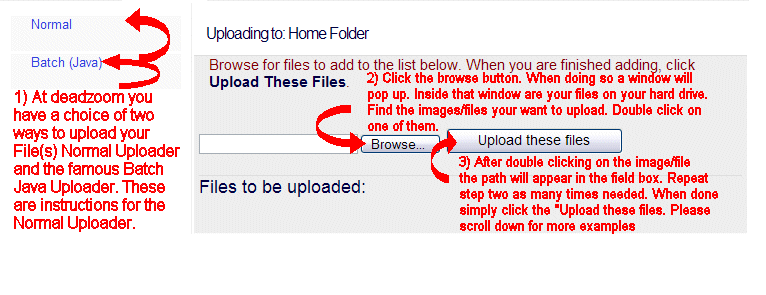
Step Two: Is an example of what you will see after doing step one.
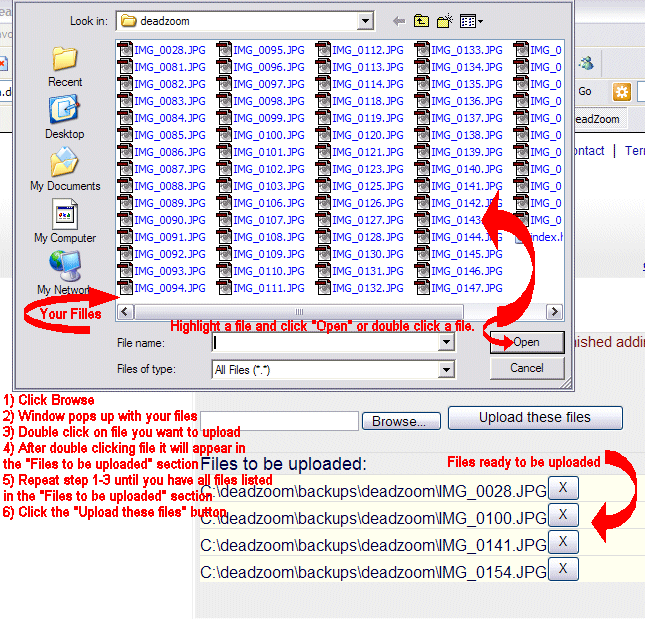
If the above is done correctly, the uploader will close and you will be back in your personal folder with all of your selected images/files uploaded to the Internet. We would like to suggest that you make a folder first before uploading new images. This way your images will not get mixed up with older images or files you already uploaded. Please read "Create A Folder".
